Additional data
Overview
In order to cover customer-specific requirements, TimePunch also allows you to define your own fields for each master data record. This makes it possible to query these fields in customer-specific reports and to use them for printouts or reports.
Own fields can be displayed and entered via the page "Additional data" in the menu "Extras" of the navigation bar.
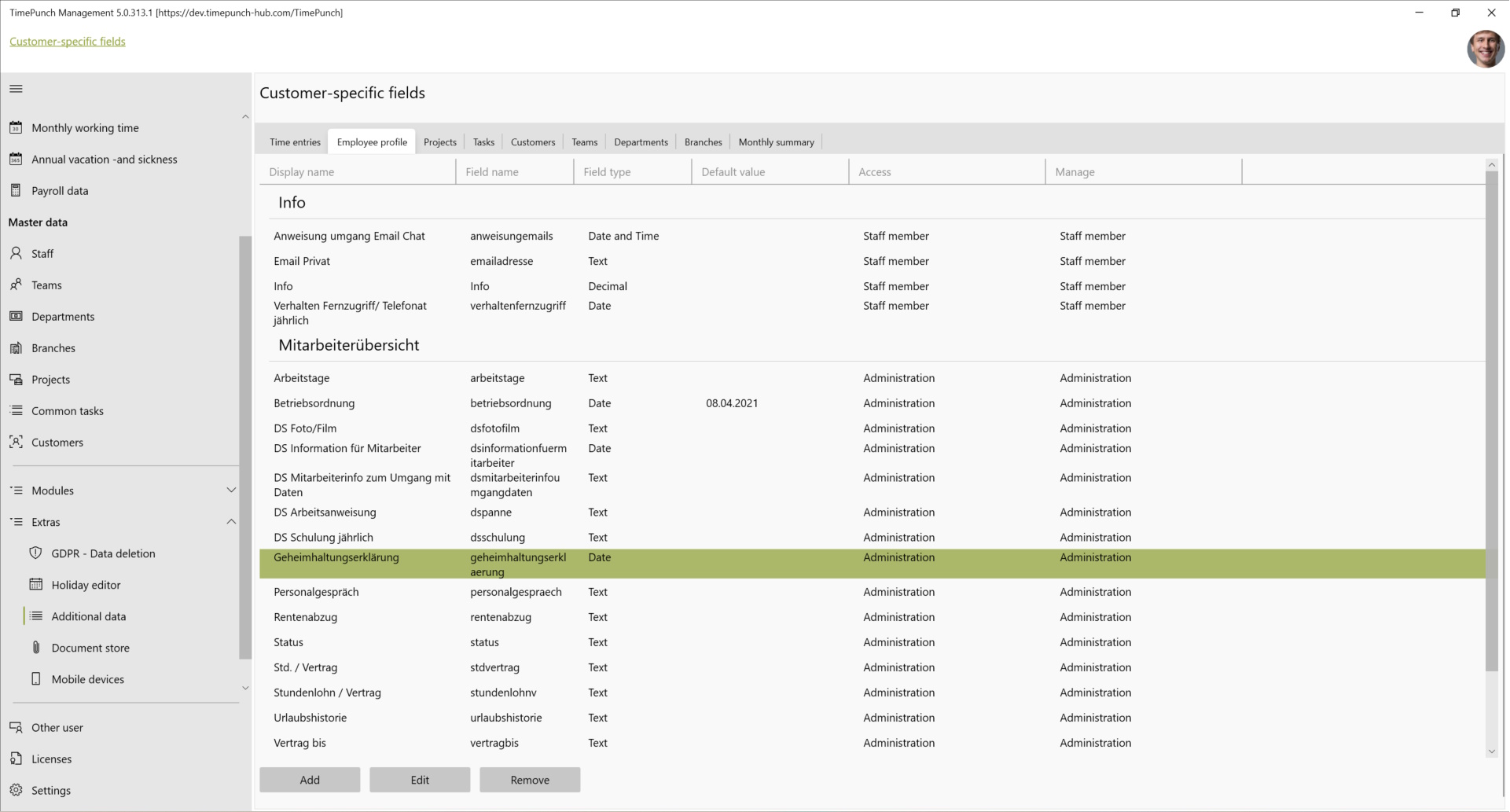
The main reason to create custom fields is the possibility to evaluate them in reports created especially for the client.
Customer-specific fields can be created for the following master data types:
- Time entries
- Employees
- projects
- Activities
- customers
- Teams, departments, branches
- Month-end closings
Create and edit additional data
To create a new field in the dialogue, press the "Add" button. This opens the following dialogue.
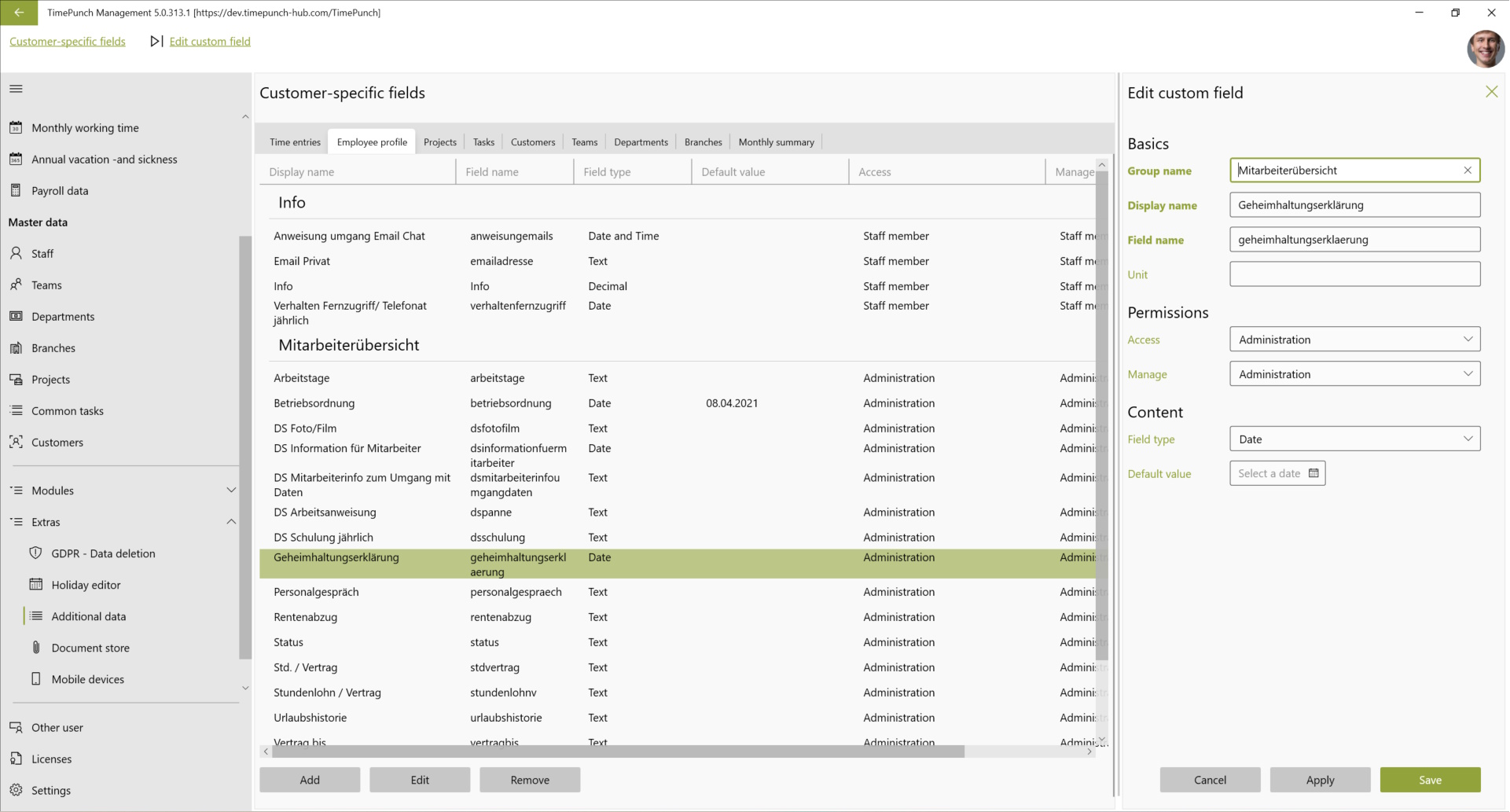
The fields marked in red are mandatory fields.
Group name : The group name is used to group fields. For example, the group "Travel costs" could contain all fields that specify the travel costs in more detail. For example, kilometres, city, etc.
Display name : The display name is displayed in the TimePunch interface as an identifier before the actual field.
Field name : The field name is a technical identifier that is used internally for evaluation and reporting. The field name may only consist of letters and numbers and may not contain spaces or special characters.
Unit : The unit is displayed behind the input field. In the case of distance, this could be the unit "km", for example.
Authorisation (view / edit) : The authorisation set defines which authorisation employees need to view or edit the field.
Field type : The field type can be used to specify which type of data the user can enter. The following types can be selected here.
- Text
- Multiline text
- Integer
- Floating point
- Single selection
- Multiple selection
- date
- Time of day
- Date and time
- Time span
- Yes / no
Default value : Depending on the selected field type, a value can be specified that is displayed as a template for new entries. The default value also applies automatically to existing master data records.
Display of additional data in management
In the overview lists in TimePunch Management, the additional data or customer-specific fields are displayed in each case via the menu "Display / Select columns".

The new fields are then displayed first in the list, but can be moved in the order as desired. TimePunch remembers the position of the fields and restores the order the next time it is started.